The Lazy Man's Guide to Ricing Linux (WM-i3) 05-26-2016, 09:13 PM
#1
Hey all, I just finished ricing my desktop Setup on Arch with i3 (it was a pain in the ass to configure the right drivers for my ethernet card/AMD Graphics card, took me a good few days to figure out :'( )
I figured some of you all would be interested in some specifics of ricing, and even if you're not and already consider yourself the ricing master, maybe you can get something from this article.
There is also a reason this is called the "Lazy Man's" guide to ricing, and not just "Insidious' guide to ricing". That's because I don't have time to go through all the config files and configure absolutely everything myself. Instead, I save myself time by looking at other configs, taking things I like, and putting them all together to create a semi-original rice.
here's what I did in maybe ~ 2 hours of ricing ( that includes some trouble i went through with AMD drivers, though)
![[Image: t3fNTod.png]](http://i.imgur.com/t3fNTod.png)
(this is a multi-monitor setup. I only took a screenshot of one monitor, however. The other monitor just has a riced firefox).
So, I'll get into the guide.
STEP 1: Install Linux and you're WM of choice.
I use Arch + i3, but you are free to use whatever you want. If you're new to ricing, veering off this guide will probably introduce many problems that you will have to solve yourself, but you'll probably learn more about ricing that way.
I chose Arch + i3 for a few reasons. Arch is lightweight, and I don't like bloating up my dev enviroment (only like having the essentials + whatever I need to get the job done) and i3 is one of the more user-friendly and easy-to-configure WM's out there. Ofc, you can use something like xmonad or Awesome which use Haskell or LUA for the WM, but that's more hassle if you're not acquainted with the language.
Because installing a Linux distro is out of the scope of this guide, i'm not going to go over that..PLUS there is already plenty of documentation out there.
ie: https://wiki.archlinux.org/
I recommend installing i3-gaps instead of just i3. This allows you to have the sick option of having those wicked gaps everyone loves.
Once you get Linux installed and i3 up and running, you will boot into something totally bland and ugly with a prompt asking you if you would like i3-wizard to generate you a config in your user directory. Make sure to say yes to this.
Then we can start making things look good
Step 2: Get Acquainted with i3 (optional)
go to ~/.config/i3 and open the 'config' file in your favorite text-editor (go to rec pckgs for a few)
look through the options(they should be pretty self-exppanatory) and fix stuff to your liking. (if you don't have ~/.config/i3/config create the folder and file, and copy /etc/i3/config into the i3 folder. This is because you said no to the wizard you fool)
EX: I changed 'mod+Shift+q' to 'mod+c' to close a window, because that's what i'm used to.
Step 3: This is the lazy part..
go to http://reddit.com/r/unixporn and look through some configs people made
sort by "top-all time" to get what people thought were the best ones
for ones you liked the best, bookmark them and keep looking. It's a rule in the subreddit to post the dotfiles/config files in the comments, so it's easy to just look through, take the parts you like, and put them all together.
If you like a config but someone is using it with a different WM, don't despair. You usually may still be able to take that part of the config. For example, if you like the status bar someone has, you can install that ok it's own in the window manager of your choice. The config files are different, usually.
The point here is to accumulate configs/parts of configurations you like best, and then to put them together into your own i3 rice.
There is some trial-error here. For example, in the rice I just made I really liked the look of 'Yabar' in some peoples configs so I tried one config I liked....
![[Image: lxd2uwH.png]](http://i.imgur.com/lxd2uwH.png)
As it turned out, that was way too colorful for my taste and I ended up scrapping yabar with the config I made.
Step 4: Put Everything Together
.
Now that you're acquanted with i3, and have your parts chosen you just have to put everything together.
This basically consists of putting the config files in the correct places. There are way too many config files for me to go over every single one, but here's my layout so that you have some kind of reference:
/home/insidious
.Xresources
.xinitrc
.vimrc
.zshrc
.weechat -> weechat.conf buffers.conf
/home/insidious/.config:
i3 -> config, i3blocks.conf
compton.conf
neofetch -> config
ranger -> rc.conf
/home/insidious/.scripts
all my scripts for i3blocks
annnd that's pretty much it... I probably missed some things in this guide so I will probably end up going back and fixing some things. Hopefully, this gives some of you who want to get into ricing a head-start and relieves some headache if you're doing this for the first time.
General Tips + Tricks:
install pulseaudio-ctl to control your volume
install playerctl for displaying different information about
make sure to start up your programs correctly in .xinitrc or your i3 configuration. Here's my xinitrc as an example:
it's definitely not the best xinitrc but it gets the job done. I prefer setting the background/resolution and compton in my xinit vs i3 configuration.
recommended packages:
i3-gaps
i3lock
some text editor (Vim/Nano/Emacs/gedit/etc)
Links:
fonts that support powerline configs: https://github.com/powerline/fonts
infinality fonts-improved font rendering: https://bohoomil.com/
Oh-my-zsh for great and useful terminal themes/plugins: https://github.com/robbyrussell/oh-my-zsh
Some dotfiles I used (credit to Alex Booker + mbellgb + hermes2xgreat):
https://github.com/alexbooker/dotfiles/tree/ubuntu
https://gist.github.com/mbellgb/d7ea9857...c9409631eb
https://github.com/hermes2xgreat/i3.neon.space
My Dotfiles:
https://github.com/InsidiousMind
Some things I can't live without && highly recommend:
Vim
Arc-Flatabulous Theme (GTK3)
Firefox
ncmpcpp + mpd
Termite
htop
Ranger (file manager)
feh
scrot
My Firefox Userstyles/rice (not in this guide)
lxappearance (makes it much easier to set/edit GTK themes)
weechat
neofetch
compton
I didn't go over configuring VIM, Ncmpcpp, weechat, or otherwise go into nitty-gritty detail into specific configurations. this was meant as a head start. If it's received well, I might do other guides.
I would be happy to make a guide on some ricing topic someone requests, as well.
Feel free to PM me with any errors you might've found in this guide. (Discord or SL)
EDIT: fixed spelling and added some info
I figured some of you all would be interested in some specifics of ricing, and even if you're not and already consider yourself the ricing master, maybe you can get something from this article.
There is also a reason this is called the "Lazy Man's" guide to ricing, and not just "Insidious' guide to ricing". That's because I don't have time to go through all the config files and configure absolutely everything myself. Instead, I save myself time by looking at other configs, taking things I like, and putting them all together to create a semi-original rice.
here's what I did in maybe ~ 2 hours of ricing ( that includes some trouble i went through with AMD drivers, though)
![[Image: t3fNTod.png]](http://i.imgur.com/t3fNTod.png)
(this is a multi-monitor setup. I only took a screenshot of one monitor, however. The other monitor just has a riced firefox).
So, I'll get into the guide.
STEP 1: Install Linux and you're WM of choice.
I use Arch + i3, but you are free to use whatever you want. If you're new to ricing, veering off this guide will probably introduce many problems that you will have to solve yourself, but you'll probably learn more about ricing that way.
I chose Arch + i3 for a few reasons. Arch is lightweight, and I don't like bloating up my dev enviroment (only like having the essentials + whatever I need to get the job done) and i3 is one of the more user-friendly and easy-to-configure WM's out there. Ofc, you can use something like xmonad or Awesome which use Haskell or LUA for the WM, but that's more hassle if you're not acquainted with the language.
Because installing a Linux distro is out of the scope of this guide, i'm not going to go over that..PLUS there is already plenty of documentation out there.
ie: https://wiki.archlinux.org/
I recommend installing i3-gaps instead of just i3. This allows you to have the sick option of having those wicked gaps everyone loves.
Once you get Linux installed and i3 up and running, you will boot into something totally bland and ugly with a prompt asking you if you would like i3-wizard to generate you a config in your user directory. Make sure to say yes to this.
Then we can start making things look good

Step 2: Get Acquainted with i3 (optional)
go to ~/.config/i3 and open the 'config' file in your favorite text-editor (go to rec pckgs for a few)
look through the options(they should be pretty self-exppanatory) and fix stuff to your liking. (if you don't have ~/.config/i3/config create the folder and file, and copy /etc/i3/config into the i3 folder. This is because you said no to the wizard you fool)
EX: I changed 'mod+Shift+q' to 'mod+c' to close a window, because that's what i'm used to.
Step 3: This is the lazy part..
go to http://reddit.com/r/unixporn and look through some configs people made
sort by "top-all time" to get what people thought were the best ones
for ones you liked the best, bookmark them and keep looking. It's a rule in the subreddit to post the dotfiles/config files in the comments, so it's easy to just look through, take the parts you like, and put them all together.
If you like a config but someone is using it with a different WM, don't despair. You usually may still be able to take that part of the config. For example, if you like the status bar someone has, you can install that ok it's own in the window manager of your choice. The config files are different, usually.
The point here is to accumulate configs/parts of configurations you like best, and then to put them together into your own i3 rice.
There is some trial-error here. For example, in the rice I just made I really liked the look of 'Yabar' in some peoples configs so I tried one config I liked....
![[Image: lxd2uwH.png]](http://i.imgur.com/lxd2uwH.png)
As it turned out, that was way too colorful for my taste and I ended up scrapping yabar with the config I made.
Step 4: Put Everything Together
.
Now that you're acquanted with i3, and have your parts chosen you just have to put everything together.
This basically consists of putting the config files in the correct places. There are way too many config files for me to go over every single one, but here's my layout so that you have some kind of reference:
/home/insidious
.Xresources
.xinitrc
.vimrc
.zshrc
.weechat -> weechat.conf buffers.conf
/home/insidious/.config:
i3 -> config, i3blocks.conf
compton.conf
neofetch -> config
ranger -> rc.conf
/home/insidious/.scripts
all my scripts for i3blocks
annnd that's pretty much it... I probably missed some things in this guide so I will probably end up going back and fixing some things. Hopefully, this gives some of you who want to get into ricing a head-start and relieves some headache if you're doing this for the first time.
General Tips + Tricks:
install pulseaudio-ctl to control your volume
install playerctl for displaying different information about
make sure to start up your programs correctly in .xinitrc or your i3 configuration. Here's my xinitrc as an example:
Spoiler:
it's definitely not the best xinitrc but it gets the job done. I prefer setting the background/resolution and compton in my xinit vs i3 configuration.
recommended packages:
i3-gaps
i3lock
some text editor (Vim/Nano/Emacs/gedit/etc)
Links:
fonts that support powerline configs: https://github.com/powerline/fonts
infinality fonts-improved font rendering: https://bohoomil.com/
Oh-my-zsh for great and useful terminal themes/plugins: https://github.com/robbyrussell/oh-my-zsh
Some dotfiles I used (credit to Alex Booker + mbellgb + hermes2xgreat):
https://github.com/alexbooker/dotfiles/tree/ubuntu
https://gist.github.com/mbellgb/d7ea9857...c9409631eb
https://github.com/hermes2xgreat/i3.neon.space
My Dotfiles:
https://github.com/InsidiousMind
Some things I can't live without && highly recommend:
Vim
Arc-Flatabulous Theme (GTK3)
Firefox
ncmpcpp + mpd
Termite
htop
Ranger (file manager)
feh
scrot
My Firefox Userstyles/rice (not in this guide)
lxappearance (makes it much easier to set/edit GTK themes)
weechat
neofetch
compton
I didn't go over configuring VIM, Ncmpcpp, weechat, or otherwise go into nitty-gritty detail into specific configurations. this was meant as a head start. If it's received well, I might do other guides.
I would be happy to make a guide on some ricing topic someone requests, as well.
Feel free to PM me with any errors you might've found in this guide. (Discord or SL)
Spoiler:
EDIT: fixed spelling and added some info
![[Image: pBD38Xq.png]](http://i.imgur.com/pBD38Xq.png)
Email: insidious@protonmail.ch








![[Image: cgcofIq.png]](http://i.imgur.com/cgcofIq.png)
![[+]](https://sinister.ly/images/modern/collapse_collapsed.png)

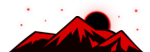




![[Image: fSEZXPs.png]](https://i.imgur.com/fSEZXPs.png)


![[Image: inkexplosion.jpg]](http://i0.wp.com/techverse.net/wp-content/uploads/2013/09/inkexplosion.jpg)













![[Image: tenor.gif]](https://media.tenor.com/images/40e171e6954998e4c640c1a106cd238c/tenor.gif)




