Multiple AVs (+ canned speech) 01-21-2013, 02:08 AM
#1
I'd recommend reading this article fully. Multiple AVs/AMs with the same designated task(s) can and usually will cause issues. It's safer to have one AV/AM per designated task then to have multiple, as multiple can lead to it skipping things or even being fully vuln in certain system areas.
http://www.tested.com/tech/pcs/765-does-...t-your-pc/
And here's a quick canned speech I found on my system which you guys can use. It was done for a malware removal course and is addressing the issue of a user who has three AVs. It also contains recommendations of what program to used based on what the user already had, and contains removal instructions.
Enjoy!
Quote:There are a lot of security utilities you can run on your system, and many of them overlap. With so many choices in anti-virus programs and so much fear and panic in the news about computer security, it's tempted to bundle up your computer in as many utilities as you can find. You shouldn't.
Several anti-virus programs are available, but they all accomplish the same goal in roughly the same manner: they scan your hard drive for virii, monitor different programs' incoming and outgoing information for signs of infection, and ensure that any infections are isolated and eliminated. McAfee does it, Norton does it, Trend Micro does it, and Microsoft Security Essentials does it. While there are some minor strengths and weaknesses for different AV's regarding certain virii, at least 95% of the work is similar enough across the board that you don't need to use more than one program.
If you want to use more than one security utility, make sure you only have one per security-based activity. That means have only one program handle the virus scans, one program handle the firewall, and one program handle the spyware-watching. It can take a bit of time to set up, but it will prevent conflicts down the road. If you really, really want to run more than one AV, at the very least make sure the utilities' regular system scans are at different times. If two AV's try to scan your computer for virii at the same time, expect to see your computer either slow to a crawl or screech to a halt.
http://www.tested.com/tech/pcs/765-does-...t-your-pc/
And here's a quick canned speech I found on my system which you guys can use. It was done for a malware removal course and is addressing the issue of a user who has three AVs. It also contains recommendations of what program to used based on what the user already had, and contains removal instructions.
Enjoy!
Code:
I noticed that you have [b]three[/b] AVs running in realtime: Avast, MacAfee and Microsoft Security Essentials. Running multiple AVs is commonly advised [b]against[/b] since issues often arise with different kinds of conflictions. Additionally, it will slow your system.
While sometimes users believe that more AVs running in realtime means more protection, this is completely false. The conflictions can often lead to the AVs skipping malicious or otherwise harmful processes. Owning multiple AVs [b]are[/b] an issue if they aren't running simultaneously.
While all your installed AVs are renowned for various aspects, it's important to choose the best program for you. In this case, seeing as your McAfee is a paid subscription and the other two are freeware, I'd recommend you keep McAfee. Paid AVs don't always have better protection and more frequent updates, although they usually badger you with ads and purchase notifications. This does [b]not[/b] mean that they are any worse, although most people prefer to choose a different alternative if they have the choice. Although, I wouldn't recommend keeping McAfee if your subscription has expired or is going to expire soon and you don't wish to renew it.
Follow these steps to check your McAfee paid subscription:
[list=1]
[*]Go to the McAfee homepage at [url="http://home.mcafee.com"][color="#FF8040"]http://home.mcafee.com[/color][/url].
[*]Click [color="#FF8040"]My Account[/color].
[*]Click [color="#FF8040"]Log In[/color].
[*]Type your registered email address and password and click [color="#FF8040"]Log In[/color].
[*]Select the [color="#FF8040"]Device Protection tab[/color].
[*]Select your installed computer.
[*]Double-click the [color="#FF8040"]M[/color] icon in your taskbar.
[*]Click [color="#FF8040"]Navigation[/color].
[*]Click [color="#FF8040"]Subscription[/color].
[*]Verify that the [color="#FF8040"]Expiration Date[/color] and [color="#FF8040"]email addresses[/color] match those shown in your My Account page. If the data does not match, contact [color="#FF8040"]Customer Service [/color]by Chat or Phone.
[/list]
[url="http://service.mcafee.com/faqdocument.aspx?id=CS40008"]http://service.mcafee.com/faqdocument.aspx?id=CS40008[/url]
[b]If you have any issues with any of the above processes, you may read further in the linked FAQ or ask me.[/b]
If it has expired or is expiring soon, then I'd recommend uninstalling McAfee and MSE, while keeping Avast free. Some people may disagree, although I feel Avast free has many more features that are helpful compared to MSE. Avast has an email shield, behaviour shield, auto sandbox and low resource usage (although not as light as MSE). That being said, it also has ads and pop-ups on occassion, although not to a point that it's unreasonable at all. MSE is an install and forget kind of thing, but it lacks important little features. Please [color="#FF0000"]uninstall [/color][color="#8080FF"]MSE[/color] and [color="#8080FF"]McAfee[/color] by following the steps below.
If you decide that the subscription will be active for long enough to bother keeping it, then the next step is thoroughly removing and uninstalling the other AVs. Even with one active AV, files remaining from the other AVs may still conflict with your AV, hence uninstallation won't be a full fix. As such, please [color="#FF0000"]uninstall [/color][color="#8080FF"]MSE[/color] and [color="#8080FF"]Avast[/color] if this is the case by following the steps below.
[color="#FF0000"][size="4"]How to uninstall/remove Avast[/size][/color]
1. Install [color="#FF8040"]aswclear.exe[/color] by following this link: http://files.avast.com/files/eng/aswclear.exe
2. Click run in safe mode (you should be prompted if you aren't already in safe mode).
3. Select the version/product of Avast that you wish to uninstall.
4. Make a path to where the product's program files are installed (all files [b]will[/b] be deleted from this folder).
5. Click uninstall.
6. Check the progress box to see that all the products/related products were removed without issues.
7. Close the program and reboot your system (you should be prompted this) (not in safe mode) and attempt to find/run Avast. If you can't find the file, then the removal was a success!
[color="#FF0000"][size="4"]How to uninstall/remove MSE[/size][/color]
[color="#FF0000"][b]Windows XP[/b][/color]
1. Click [color="#FF8040"]Start[/color], click [color="#FF8040"]Run[/color], type [color="#FF8040"]appwiz.cpl[/color] in the [color="#FF8040"]Run[/color] text box, and then click [color="#FF8040"]OK[/color].
2. Select [color="#FF8040"]Microsoft Security Essentials[/color], and then click [color="#FF8040"]Uninstall[/color].
3. Reboot the system and attempt to find/run MSE. If you can't do so, the removal was a success!
[color="#FF0000"][b]Windows Vista or Windows 7[/b][/color]
1. Click the Windows icon and in the Search programs and files text box, type[color="#FF8040"] Appwiz.cpl[/color], and then press [color="#FF8040"]ENTER[/color].
2. Right-click [color="#FF8040"]Microsoft Security Essentials[/color], and then click [color="#FF8040"]Uninstall[/color].
3. Reboot the system and attempt to find/run MSE. If you can't do so, the removal was a success!
[b]Alternatively, you can use Microsoft's Fixit tool.[/b]
1. Download the Fixit tool by following this link: http://go.microsoft.com/?linkid=9748340
2. Read the User Terms and agree, before clicking [color="#FF8C00"][b]Next[/b][/color].
3. Let the program run and close the interface. Rebooting isn't necessary, although recommended.
[color="#FF0000"][size="4"]How to uninstall/remove McAfee[/size][/color]
1. Uninstall [b]ALL [/b][color="#FF8040"]McAfee[/color] products through the Add/Remove programs function which can be found by using the search feature.
2. Install [color="#FF8040"]MCPR.exe[/color] by following this link: http://download.mcafee.com/products/licensed/cust_support_patches/MCPR.exe
3. Run the program. Allow it to run if you are prompted.
4. Click [color="#FF8040"]Next[/color] to go to the next screen. Make sure you've done as asked (used Add/Remove programs function). Save and close any files which are in use, as a reboot will be necessary at the end of the process.
5. Read the End User License Agreement and click the [color="#FF8040"]Agree[/color] box before clicking [color="#FF8040"]Next[/color].
6. Enter the security validation.
7. Allow the program to run and remove all the products and files. It may take a few minutes.
8. Click the [color="#FF8040"]Reboot[/color] button. Make sure all important files/programs are saved.
9. After the reboot, attempt to find/run McAfee. If you can't do so, the removal was a success![/color]![[Image: 7uhCgFS.jpg?1]](http://i.imgur.com/7uhCgFS.jpg?1)






![[+]](https://sinister.ly/images/modern/collapse_collapsed.png)

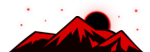





![[Image: fSEZXPs.png]](https://i.imgur.com/fSEZXPs.png)









![[Image: skullsigirys.png]](http://i.skull.moe/skullsigirys.png)


![[Image: BAvhP6h.png]](http://i.imgur.com/BAvhP6h.png)