[Tut] Neon Splatter Text [PS] 02-13-2013, 10:04 PM
#1
First of all - this is my first tut, so don't blame me! :angel:
In this tutorial I will show you how to make an artework like this:
![[Image: LYQUf.jpg]](http://i.epvpimg.com/LYQUf.jpg)
The necessary brushes:
https://mega.co.nz/#!6AFTzSaK!dPBriWTIvj...2Jqv8pzsXI
1.
First of all we open a new canvas (The size is not important - but I will create a wallpaper)
2.
Fill the Background black and make a new layer.
Now take the brushes that I gave you with the brush and choose white as color.
Resize the brushes so that one of them needs 1/3 of the canvas. Now add 3 different brushes on the layer. It should look like this:
Don't make them to big or your picture will be overexposed.
3.
Press Strg and click on the layer with the splatters. These should now be selected
Now take a soft brush and colour the edges of the splatters with the three colors you want. The middle of the splatter must stay white - if you painted purely change the color to white and erase it. Should look like this:
4.
Duplicate the layer with Strg+J and put the layer blend modes of the copy to "Screen".
After this select both layers and press Strg+E.
5.
Now we make the text. It should be a fat font style and the color must be white.
Next you have to position your text on the splatters - it should look like my example.
Double klick the layer and go to "Gradient Map". Scaling we will put on 125%. The angel should match with your layer.
Next you click on the gradient and choose the colors of the three splatters you made.
6.
Duplicate the text layer with Strg+J. Rasterize the copy and put it under the original.
Go to filters --> Blur --> Gaussian Blur and set it to 40 pixel.
The layer opacity is set to 25%.
7.
Go to your original text layer and add a Layer Mask. Click on the mask and select your brush with the splatter brushes. Now click randomly at the text and make it look destroyed.
Duplicate the layer with Strg+J. Put the Duplication under the original and rasterize it.
Now click on Layer --> Layer Mask --> Apply.
Next you delete the Gradient Map and press Strg+I. The text on this layer should be black now.
Now move the layer and make a shadow of the coloured part. The layer opacity is set to 50%.
8.
Press Strg+Alt+Shift+E to make a new picture of all the layers.
Next: Filter --> Other --> High Pass. The radius is 70 pixels.
Put the fill manner to Divide Slice and change the layer opacity too 50% - you can change it if you think it is to high!
Finish
Now you made it - thats your new Neon Splatter Text! :yeye:
Final Version
Hope you enjoyed my tutorial!
I would be grateful if you give feedback! :blackhat:
If there are any misstakes - I'm sure there are some - please write me a PM and I will fix it!
In this tutorial I will show you how to make an artework like this:
![[Image: LYQUf.jpg]](http://i.epvpimg.com/LYQUf.jpg)
The necessary brushes:
https://mega.co.nz/#!6AFTzSaK!dPBriWTIvj...2Jqv8pzsXI
1.
First of all we open a new canvas (The size is not important - but I will create a wallpaper)
Spoiler:
2.
Fill the Background black and make a new layer.
Now take the brushes that I gave you with the brush and choose white as color.
Resize the brushes so that one of them needs 1/3 of the canvas. Now add 3 different brushes on the layer. It should look like this:
Spoiler:
Don't make them to big or your picture will be overexposed.
3.
Press Strg and click on the layer with the splatters. These should now be selected
Now take a soft brush and colour the edges of the splatters with the three colors you want. The middle of the splatter must stay white - if you painted purely change the color to white and erase it. Should look like this:
Spoiler:
4.
Duplicate the layer with Strg+J and put the layer blend modes of the copy to "Screen".
After this select both layers and press Strg+E.
5.
Now we make the text. It should be a fat font style and the color must be white.
Next you have to position your text on the splatters - it should look like my example.
Double klick the layer and go to "Gradient Map". Scaling we will put on 125%. The angel should match with your layer.
Next you click on the gradient and choose the colors of the three splatters you made.
Spoiler:
6.
Duplicate the text layer with Strg+J. Rasterize the copy and put it under the original.
Go to filters --> Blur --> Gaussian Blur and set it to 40 pixel.
The layer opacity is set to 25%.
Spoiler:
7.
Go to your original text layer and add a Layer Mask. Click on the mask and select your brush with the splatter brushes. Now click randomly at the text and make it look destroyed.
Duplicate the layer with Strg+J. Put the Duplication under the original and rasterize it.
Now click on Layer --> Layer Mask --> Apply.
Next you delete the Gradient Map and press Strg+I. The text on this layer should be black now.
Now move the layer and make a shadow of the coloured part. The layer opacity is set to 50%.
Spoiler:
8.
Press Strg+Alt+Shift+E to make a new picture of all the layers.
Next: Filter --> Other --> High Pass. The radius is 70 pixels.
Put the fill manner to Divide Slice and change the layer opacity too 50% - you can change it if you think it is to high!
Spoiler:
Finish
Now you made it - thats your new Neon Splatter Text! :yeye:
Final Version
Hope you enjoyed my tutorial!
I would be grateful if you give feedback! :blackhat:
If there are any misstakes - I'm sure there are some - please write me a PM and I will fix it!




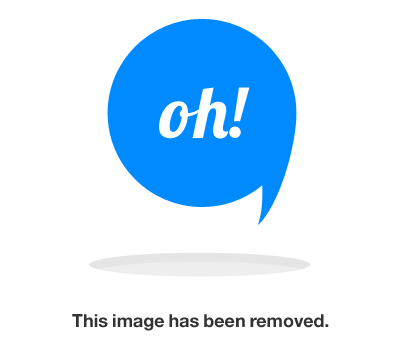

![[Image: ucDTg.png]](http://i.epvpimg.com/ucDTg.png)
![[Image: zfymf.png]](http://i.epvpimg.com/zfymf.png)
![[Image: SUSye.png]](http://i.epvpimg.com/SUSye.png)
![[Image: Kf5Yg.png]](http://i.epvpimg.com/Kf5Yg.png)
![[Image: RJOjb.png]](http://i.epvpimg.com/RJOjb.png)
![[Image: TeWOg.png]](http://i.epvpimg.com/TeWOg.png)
![[Image: 0fHdg.png]](http://i.epvpimg.com/0fHdg.png)
![[Image: b9erg.png]](http://i.epvpimg.com/b9erg.png)
![[+]](https://sinister.ly/images/modern/collapse_collapsed.png)










.png)


![[Image: cdb723621852c30db3f11ea7e179d595.png]](http://i.gyazo.com/cdb723621852c30db3f11ea7e179d595.png)