Photoshop - Making Bold Sexy Text 11-04-2012, 12:55 AM
#1
This is an extremely easy tutorial to follow for beginners, where there's yellow highlighted areas is what the text is telling you to follow.
Firstly to start off with, you're going to want to use the text tool to get some text.
![[Image: 5FsFN.png]](http://i.imgur.com/5FsFN.png)
Navigate to the layers area and right click on your layer.
![[Image: FkwVy.png]](http://i.imgur.com/FkwVy.png)
Go to blending options at the top/
![[Image: UXFYi.png]](http://i.imgur.com/UXFYi.png)
Then select gradient, and click on the gradient area.
![[Image: RQFbR.png]](http://i.imgur.com/RQFbR.png)
Then go to the small box and click on it then the color chooser.
![[Image: YSPBI.png]](http://i.imgur.com/YSPBI.png)
Get a nice gradient to use for your text.
![[Image: c8yJf.png]](http://i.imgur.com/c8yJf.png)
Check the drop shadow box and set it to an angle of 90.
![[Image: cT9o7.png]](http://i.imgur.com/cT9o7.png)
Check the stroke box and set it to a 1 px stroke.
![[Image: k8zSA.png]](http://i.imgur.com/k8zSA.png)
Here's your final result, nice, bold text.
![[Image: 4183D.png]](http://i.imgur.com/4183D.png)
Firstly to start off with, you're going to want to use the text tool to get some text.
![[Image: 5FsFN.png]](http://i.imgur.com/5FsFN.png)
Navigate to the layers area and right click on your layer.
![[Image: FkwVy.png]](http://i.imgur.com/FkwVy.png)
Go to blending options at the top/
![[Image: UXFYi.png]](http://i.imgur.com/UXFYi.png)
Then select gradient, and click on the gradient area.
![[Image: RQFbR.png]](http://i.imgur.com/RQFbR.png)
Then go to the small box and click on it then the color chooser.
![[Image: YSPBI.png]](http://i.imgur.com/YSPBI.png)
Get a nice gradient to use for your text.
![[Image: c8yJf.png]](http://i.imgur.com/c8yJf.png)
Check the drop shadow box and set it to an angle of 90.
![[Image: cT9o7.png]](http://i.imgur.com/cT9o7.png)
Check the stroke box and set it to a 1 px stroke.
![[Image: k8zSA.png]](http://i.imgur.com/k8zSA.png)
Here's your final result, nice, bold text.
![[Image: 4183D.png]](http://i.imgur.com/4183D.png)




![[+]](https://sinister.ly/images/modern/collapse_collapsed.png)



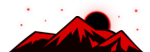






![[Image: fSEZXPs.png]](https://i.imgur.com/fSEZXPs.png)






![[Image: lupado1c3f2.png]](http://www.auplod.com/u/lupado1c3f2.png)



.png)










