Indented Text in Photoshop (Pictures) 04-05-2013, 10:47 PM
#1
This tutorial was made by MCG from Anarchy Forums, Leech and I will destroy you. Believe me this.
End product:
![[Image: HjGJRdu.png]](http://i.imgur.com/HjGJRdu.png)
Step 1:
Open Photoshop and select a canvas (600x200 is good).
Example:![[Image: dHPhaez.png]](http://i.imgur.com/dHPhaez.png)
You should be left with a plain white canvas to begin on.
Step 2:
Select the text tool and create your text layer with the desired text.
Change the color of the text so it stands out on a background.
Example:![[Image: BRHwE51.png]](http://i.imgur.com/BRHwE51.png)
Step 3:
Select the layer styles from under the layers tab and apply the following to your text:
Inner Shadow:
![[Image: TdhbruV.png]](http://i.imgur.com/TdhbruV.png)
Drop Shadow:
![[Image: roR5pPc.png]](http://i.imgur.com/roR5pPc.png)
Stroke: (Replace the color of stroke with the colour of text you're using.)
![[Image: kkxGWOQ.png]](http://i.imgur.com/kkxGWOQ.png)
Background (Optional):
You can either remove the background layer or add a background color to to fit the theme of a site.
My new end product:
![[Image: 5LN81ZY.png]](http://i.imgur.com/5LN81ZY.png)
End product:
![[Image: HjGJRdu.png]](http://i.imgur.com/HjGJRdu.png)
Step 1:
Open Photoshop and select a canvas (600x200 is good).
Example:
![[Image: dHPhaez.png]](http://i.imgur.com/dHPhaez.png)
You should be left with a plain white canvas to begin on.
Step 2:
Select the text tool and create your text layer with the desired text.
Change the color of the text so it stands out on a background.
Example:
![[Image: BRHwE51.png]](http://i.imgur.com/BRHwE51.png)
Step 3:
Select the layer styles from under the layers tab and apply the following to your text:
Inner Shadow:
![[Image: TdhbruV.png]](http://i.imgur.com/TdhbruV.png)
Drop Shadow:
![[Image: roR5pPc.png]](http://i.imgur.com/roR5pPc.png)
Stroke: (Replace the color of stroke with the colour of text you're using.)
![[Image: kkxGWOQ.png]](http://i.imgur.com/kkxGWOQ.png)
Background (Optional):
You can either remove the background layer or add a background color to to fit the theme of a site.
My new end product:
![[Image: 5LN81ZY.png]](http://i.imgur.com/5LN81ZY.png)
![[Image: bW7eyh8.png]](http://i.imgur.com/bW7eyh8.png)
The trick is to enjoy life. Don't wish away your days, Waiting for better ones ahead.




![[+]](https://sinister.ly/images/modern/collapse_collapsed.png)

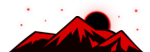





![[Image: fSEZXPs.png]](https://i.imgur.com/fSEZXPs.png)
