How to Encrypt your System Partition 09-13-2015, 06:27 AM
#1
![[Image: padlock-security-protection-hacking-270x...1436417476]](http://www.theinquirer.net/IMG/149/252149/padlock-security-protection-hacking-270x167.jpg?1436417476)
System Encryption
VeraCrypt can on-the-fly encrypt a system partition or entire system drive, i.e. a partition or drive where
Windows is installed and from which it boots. System encryption provides the highest level of security and
privacy, because all files, including any temporary files that Windows and applications create on the system
partition (typically, without your knowledge or consent), hibernation files, swap files, etc., are always
permanently encrypted (even when power supply is suddenly interrupted). Windows also records large amounts of
potentially sensitive data, such as the names and locations of files you open, applications you run, etc. All
such log files and registry entries are always permanently encrypted too.
System encryption involves pre-boot authentication, which means that anyone who wants to gain access and use
the encrypted system, read and write files stored on the system drive, etc., will need to enter the correct
password each time before Windows boots (starts). Pre-boot authentication is handled by the VeraCrypt Boot
Loader, which resides in the first track of the boot drive and on the VeraCrypt Rescue Disk.
Note that VeraCrypt can encrypt an existing unencrypted system partition/drive in-place while the operating
system is running (while the system is being encrypted, you can use your computer as usual without any restrictions).
Likewise, a VeraCrypt-encrypted system partition/drive can be decrypted in-place while the operating system is running.
You can interrupt the process of encryption or decryption anytime, leave the partition/drive partially unencrypted,
restart or shut down the computer, and then resume the process, which will continue from the point it was stopped.
VeraCrypt Insaller can be found here: CLICK HERE
To encrypt a system partition or entire system drive, select System > Encrypt System Partition/Drive and then follow the
instructions in the wizard. To decrypt a system partition/drive, select System > Permanently Decrypt System Partition/Drive.
![[Image: VeraCrypt-szyfrowanie-dysku.png]](http://trybawaryjny.pl/files/2015/02/VeraCrypt-szyfrowanie-dysku.png)
If you have any questions or comments please PM me.
Brought to you by
The DogPen




![[+]](https://sinister.ly/images/modern/collapse_collapsed.png)

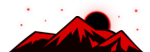





![[Image: fSEZXPs.png]](https://i.imgur.com/fSEZXPs.png)









![[Image: AD83g1A.png]](http://i.imgur.com/AD83g1A.png)